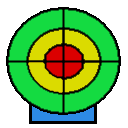Installation Guide (Full Integration = LinkMode)
Notes
This installation guide applies to IT specialists and describes the installation of all elements (program, perimeter connection, software link) in case of a full integration with an EMR software.
This is a guide for the FIRST installation. For an UPDATE see here >> Information about Update and Rollout
Beside the full integration there are other options to install PeriData in a network: information about all 4 installation types
Topology
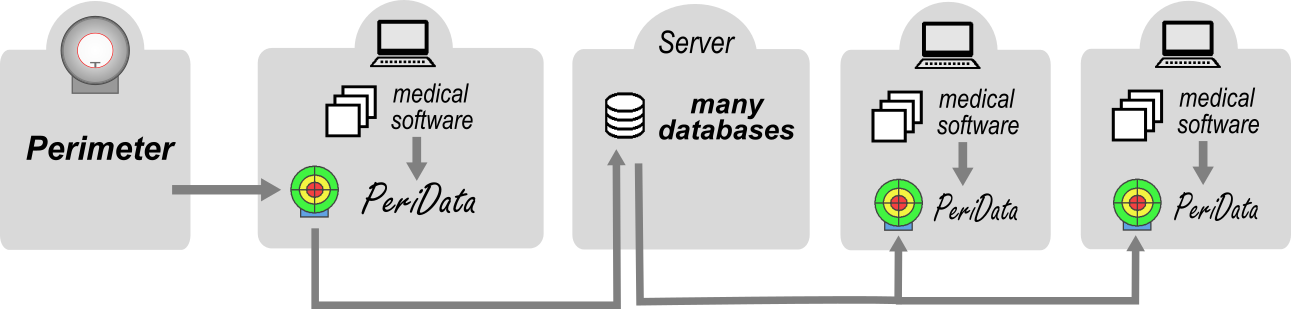
Data Flow and Interfaces (ONEPAT Link Mode)
Scheme File Structure Perimeter PC
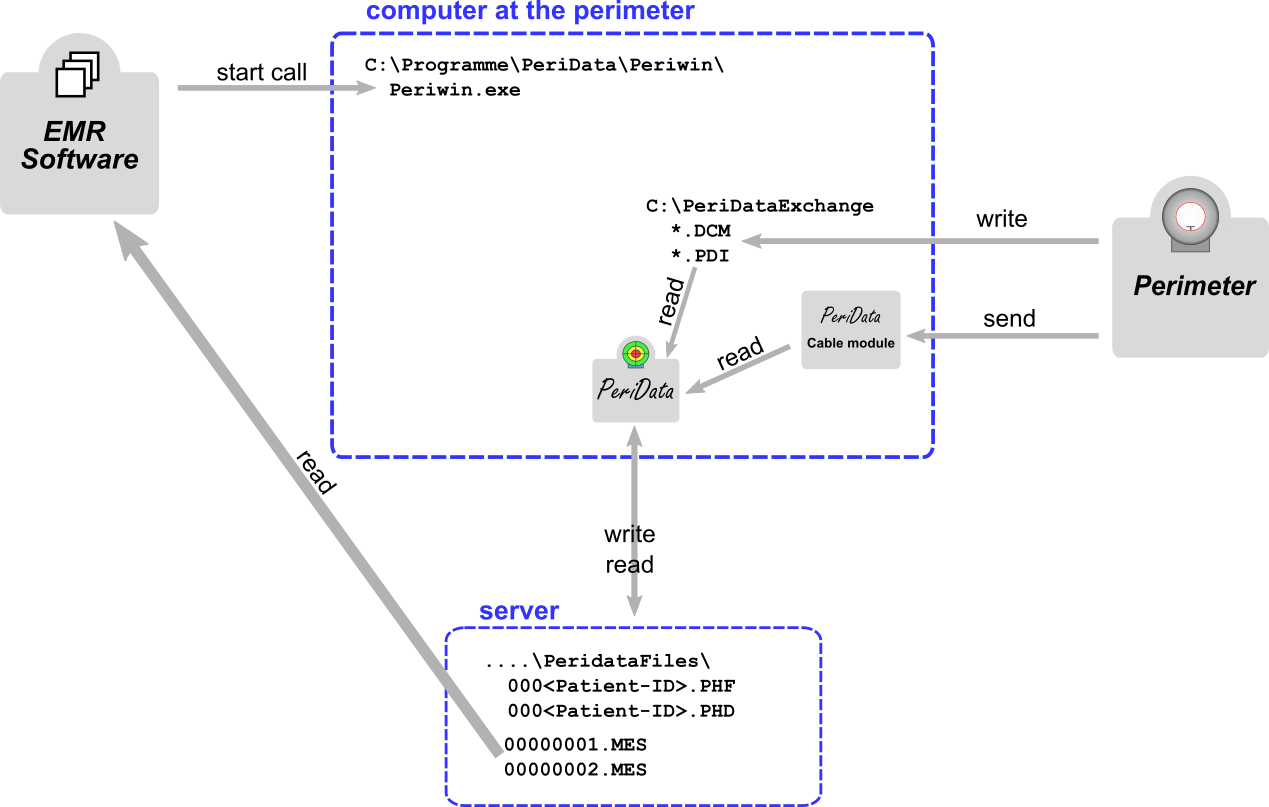
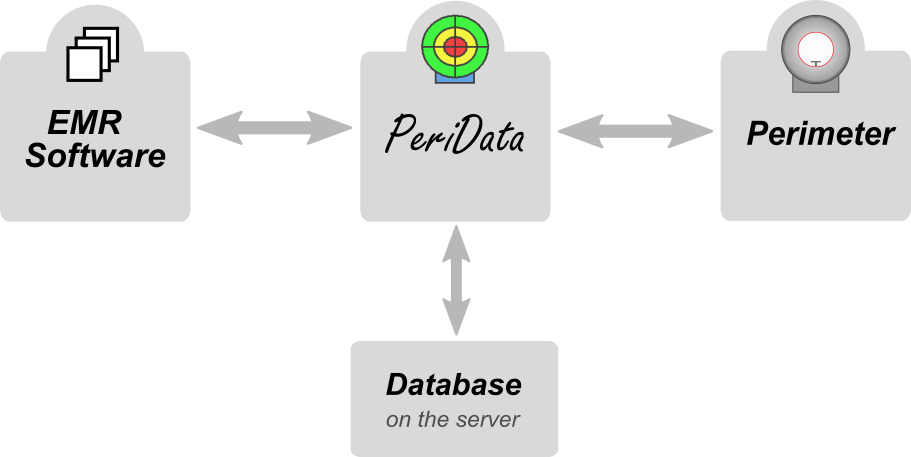
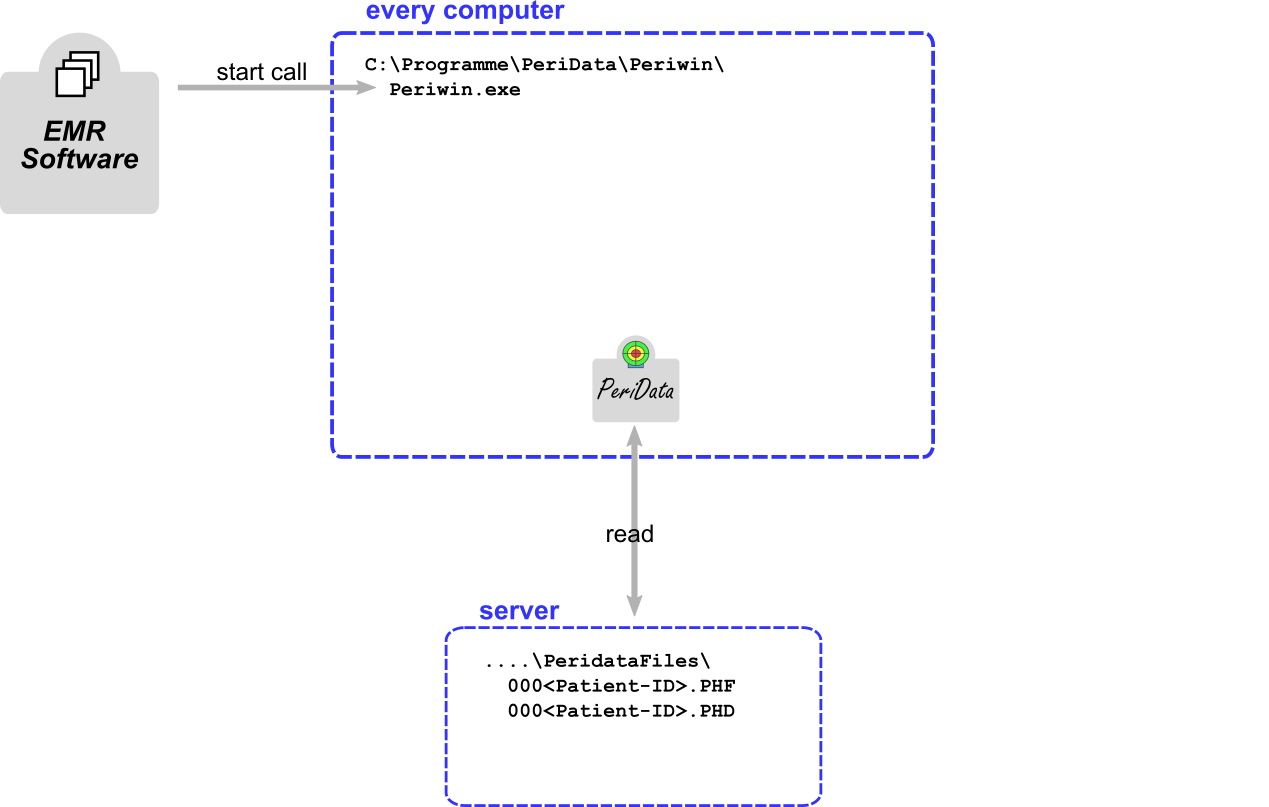
 Each EMR software is suitable for the connection with PeriData. Click to get a list of companies which have many years of experience with the connection.
Each EMR software is suitable for the connection with PeriData. Click to get a list of companies which have many years of experience with the connection.
 The connection EMR Software <--> PeriData is called LINK MODE. Click for details !
The connection EMR Software <--> PeriData is called LINK MODE. Click for details !
 PeriData is installed on each workstation. Click for details !
PeriData is installed on each workstation. Click for details !
 The connection PeriData <--> Perimeter depends on the instrument. Click for details !
The connection PeriData <--> Perimeter depends on the instrument. Click for details !
 Most perimeters provide an export function to PeriData. Click to get a list of compatible instruments.
Most perimeters provide an export function to PeriData. Click to get a list of compatible instruments.
 PeriData always writes immediately into the database. There is no "save" command.
PeriData always writes immediately into the database. There is no "save" command.
 The database files should always be located on the server in a separate folder. In the Link Mode, the EMR software defines the file path during the call. Click for details !
The database files should always be located on the server in a separate folder. In the Link Mode, the EMR software defines the file path during the call. Click for details !
1. Create the database directory
- create a directory on the data server - used for storage of the database files (*.PHF) - in the LinkMode every patient has an own file (additional *.PHD files are temporary)
- recommended name: \PeridataFiles
if this is a server replacement, take the old path to preserve the EMR software link - Directory properties > Security > "Everybody" = full access
- share the folder, note the UNC path
- Link: detailed database specification
2. Install the program 
- download the newest version of the setup file from www.peridata.com
- install PeriData on every workstation into the suggested program folder
if there is already an EMR software link, use the path, that the EMR software is using on all other workstations (without \periwin) - TEST: start PeriData > open with Button "WITHOUT LICENSE" (license key registration can be done later) - does PeriData start?
- TEST: open a new database (is empty) > save into the database directory - is the directory available?
- Link: detailed program specification
3. Connect the Perimeter and PeriData (only at the perimeter workstation)
- open info: Perimeter > Connection
- Click on the instrument type >> the special help page opens
- perform all 3 steps
- TEST: send examination data form the perimeter > PeriData: open a new database > data received?
- If the perimeter PC is a terminal in a Terminal Server Architecture, the configuration gets more complicated. Read this carefully: Terminal Server
4. Connect the EMR software (with LINK MODE integration)
- open info: general information about the LinkMode
- open info: special information about the ONEPAT LinkMode
- TEST: Press the PeriData button in the EMR sofware - does PeriData open in the Link Mode, opening a patient database?
- TEST: (only at the perimeter workstation) press the active "Perimeter interface button" (red) > Simulation > Examination appears in the database window - does the EMR software process the message to a line in the patient record?
5. Setup the backup routine
- The daily backup should include the database directory (.../PeridataFiles) with the database files *.PHF and *.PHD
6. Using PeriData
- At all workstations PeriData is started out of the patient file of the EMR software. The private patient database is opened automatically.
- PeriData is in the Viewing Mode at most of the stations, only the perimeter workstation has full permissions.